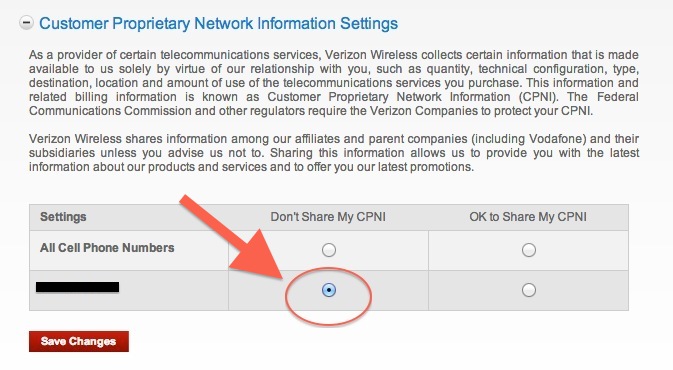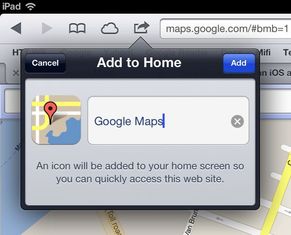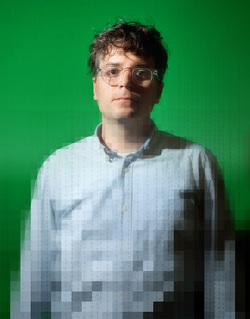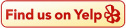If you haven't done so already, it's a very good idea to disable Java from your computer's browser. Bad guys can use exploits in the code to take control of your computer and do some pretty evil stuff. Unfortunately, Oracle has not effectively fixed the problem even after issuing an emergency update. Here are some basic instructions on how to disable Java for the most popular browsers:
To effectively disable Java:
instructions via Slate
To effectively disable Java:
- In Firefox, select "Tools" from the main menu, then "Add-ons," then click the "Disable" button next to any Java plug-ins.
- In Safari, click "Safari" in the main menu bar, then "Preferences," then select the "Security" tab and uncheck the button next to "Enable Java."
- In Chrome, type or copy "Chrome://Plugins" into your browser's address bar, then click the "Disable" button below any Java plug-ins.
- In Internet Explorer, follow these instructions for disabling Java in all browsers via the Control Panel. There is no way to completely disable Java specifically in IE.
instructions via Slate