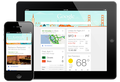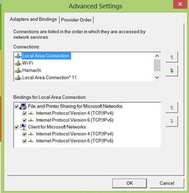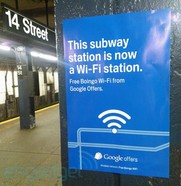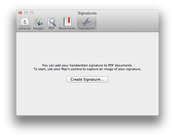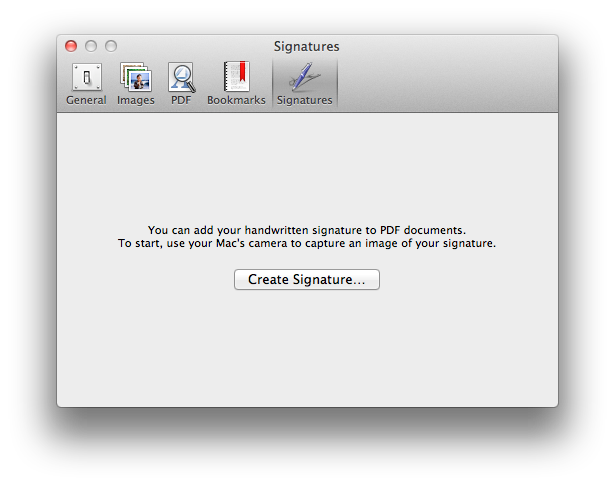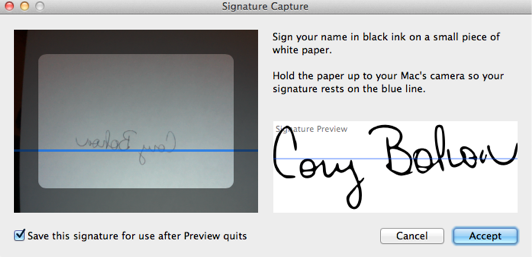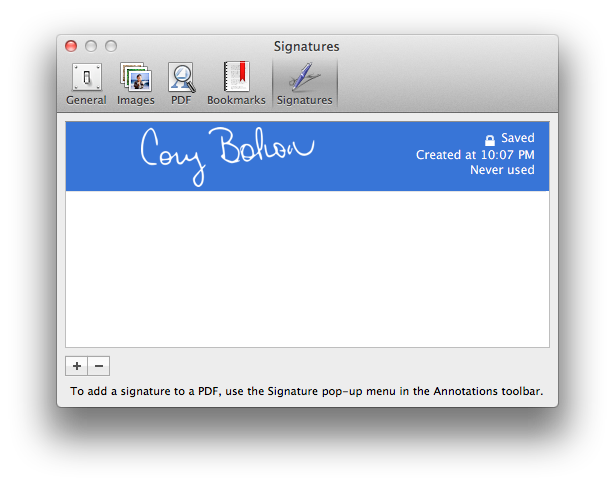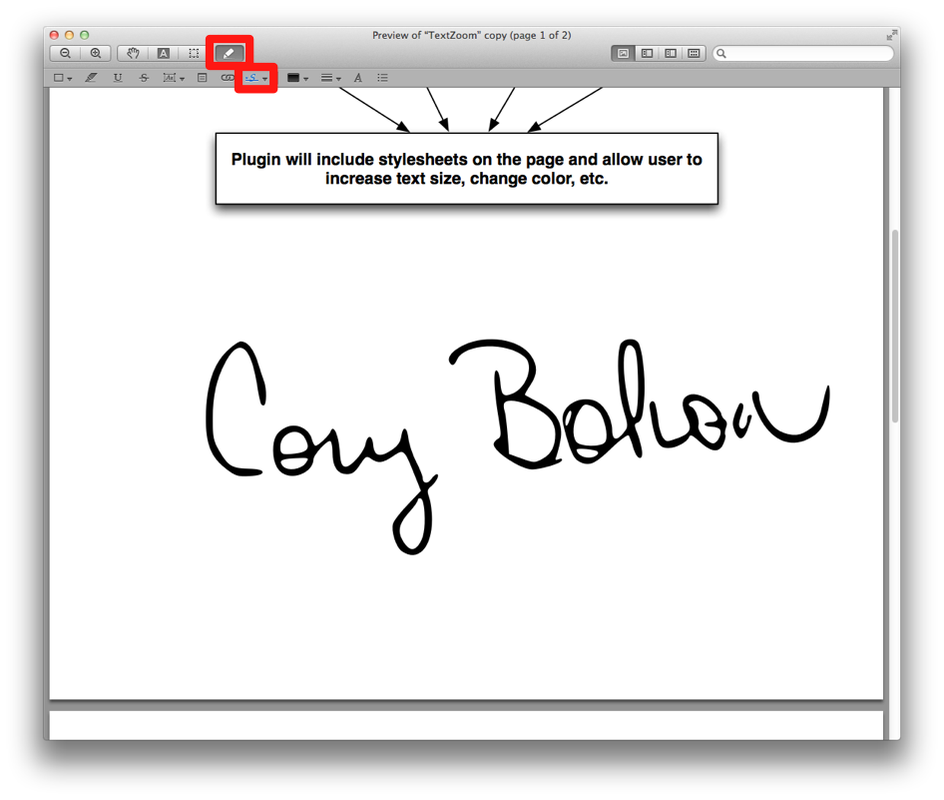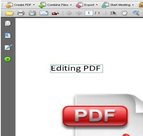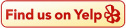I've received a few calls in the past month from clients running Windows XP. In my opinion, XP is a great operating system and there's no need to switch from it or upgrade your computer if it's still running efficiently - it still does a great job. In about a year from now, Microsoft intends to stop security patches and updates for XP. At that point, bad guys writing new viruses for Windows will probably be more likely to go after Windows 7 or 8 (or the latest version by then).
These days, Microsoft has been so good at keeping up with the security fixes for Windows that virus authors have been finding and exploiting security holes in third party applications that run on your machine. There has been a lot of recent exploits that target software like Java, Flash, and Adobe's Acrobat Reader (not Windows!).
My advice is to stay with Windows XP if it works for you. If you're nervous that Microsoft is abandoning it then you can still use it safely for at least another year....and then you can decide whether or not you need to upgrade. More than likely, you'll end up dumping XP when you need a new computer.
These days, Microsoft has been so good at keeping up with the security fixes for Windows that virus authors have been finding and exploiting security holes in third party applications that run on your machine. There has been a lot of recent exploits that target software like Java, Flash, and Adobe's Acrobat Reader (not Windows!).
My advice is to stay with Windows XP if it works for you. If you're nervous that Microsoft is abandoning it then you can still use it safely for at least another year....and then you can decide whether or not you need to upgrade. More than likely, you'll end up dumping XP when you need a new computer.