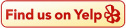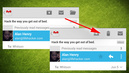
If you've updated to the new Gmail app for Android, you'll see there's a lot to love about it. One little quirk however is that the delete button is gone from the toolbar, leaving you only with options to archive, "mark as unread," and "move to" a folder. Here's how to get the delete button back.
As it stands, you have to press the menu button on your phone to bring up additional options, and "Delete" is right at the top of that menu. That's fine, but here's how to get the trash can back on your toolbar:
That's all there is to it. Then end result is the image you see on the right above. The "move to" folder icon has been bumped off, and the trash can is back. One important thing to note—the new version of the app lets you swipe a message to archive or delete it from your inbox. If you select "Show archive & delete," swiping will archive messages (this is the default behavior, so you're not missing anything). If you want swiping to delete messages, you'll have to go back and choose "Show delete only."
Granted, most of us probably just archive everything in Gmail anyway—with so much space, there's little need to delete. However, if you get as much mail as I do, sometimes you just want to trash something and save the space.
via Lifehacker
As it stands, you have to press the menu button on your phone to bring up additional options, and "Delete" is right at the top of that menu. That's fine, but here's how to get the trash can back on your toolbar:
- Press the menu button on your phone, and select settings from the pop-up menu.
- Tap "General Settings," then tap "Archive & Delete actions" at the top of the menu.
- Next, you'll see a pop-up menu with "Show archive only," "Show delete only," and "Show archive & delete." Archive only is the default. Select the one you prefer. I like "Show archive & delete," because options are good things to have.
- Press the back button to go back to your message view.
That's all there is to it. Then end result is the image you see on the right above. The "move to" folder icon has been bumped off, and the trash can is back. One important thing to note—the new version of the app lets you swipe a message to archive or delete it from your inbox. If you select "Show archive & delete," swiping will archive messages (this is the default behavior, so you're not missing anything). If you want swiping to delete messages, you'll have to go back and choose "Show delete only."
Granted, most of us probably just archive everything in Gmail anyway—with so much space, there's little need to delete. However, if you get as much mail as I do, sometimes you just want to trash something and save the space.
via Lifehacker